What is this all about?
Ok, so you're looking for more information as to what this application really does. Let's put to rest first that this is not similar to Mint as we don't log into your bank account. In addition, Mint is projected budgeting. We run a real time budget, but it requires devotion.
Example
Let's say that you have a gas bill of about $86 per month, phone bill of about $116 per month and a cable bill of about $120 per month. You have one bank account and want to make sure that you're not spending too much so you can still pay your bills. Well, that's where we come in. First you have to add an account.
New/Manage Accounts
When you create your account, you will have the ability to create as many accounts as you want. Think of these accounts more like account buckets. In our example above, it's suggested that you create a "Cable Bill" account, "Gas Bill" account and a "Phone Bill" account. You will see, in the image below, that these accounts are created as an example. You will also see the "Spending" account. This is a default bucket account that we'll get to later in this explanation.
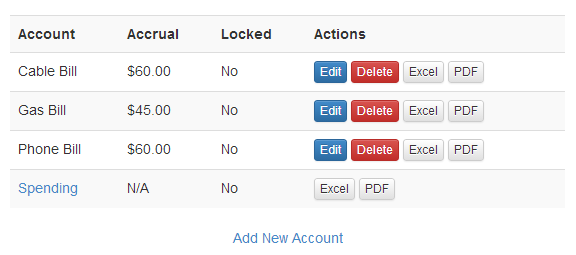
You will notice that the account accrual values are half the values of the bills. The idea here is that you will be accruing the total amount of the bill if you are paid bi-monthly, as the bills will be arriving monthly. If you are paid monthly, then the accrual values should be the total value if the bill.
Spending Account
In the example above, you will see a "Spending" account that is created for you automatically. This is the account bucket for un-accrued funds. When you are paid, and accrue funds into your accounts, any money that is in excess of these accounts will end up there.
If you would like to change the name if your spending account, this can be accomplished in you account settings page under "Settings > Manage Accounts".
Accruing Funds
To accrue funds into your account, you can do it manually with each account, or with the "Accrue Funds" feature. This allows you to enter your paycheck amount, review quickly where your funds are going to accrue to, and then deposit them all on one screen. This feature used to be called "Payday" because the idea behind was to add your check to this page. Here is how this works:
Step 1: Enter your check
When you have your paycheck in your hand, enter the value in this field.
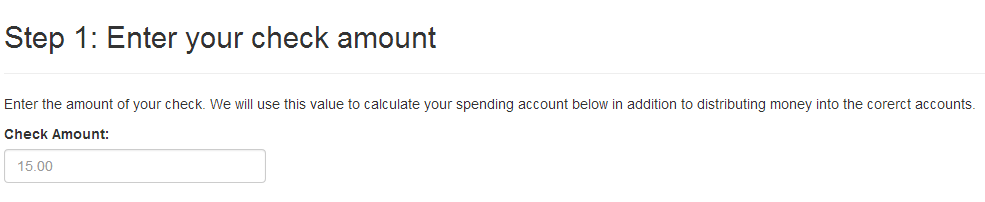
Step 2: Enter/Review Account Accrual
Make sure the money that your depositing is going to the right location. If you have a locked account, you will not be able to change this value. However feel free to make as many modifications as you would like because, hey, it's your money!
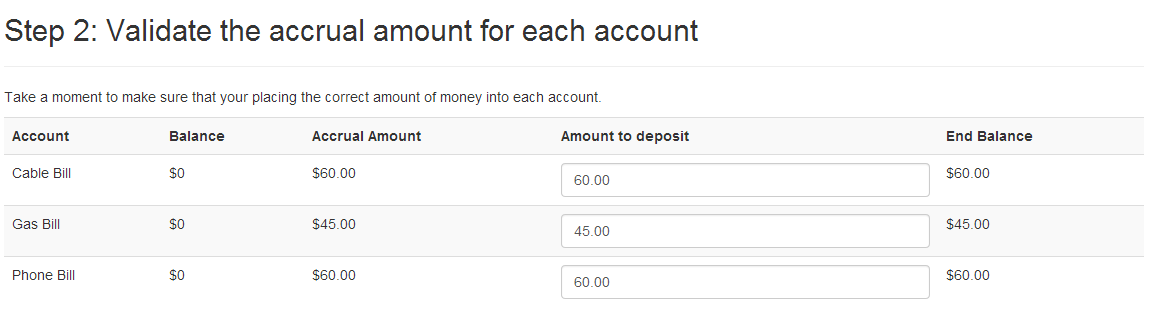
Step 3: Review Spending Account
Remember you have an access-money account where all of the extra money goes. This screen is just informal. In this example, let's assume that our check is $2100 every month. In this situation, you'll have a lot of extra money because we only have 3 bills.
